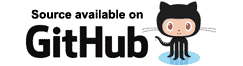Specifying a default layout for the app
The most generic way to specify a layout is to edit the /Pages/_Imports.razor file and edit the single line of code to identify a different layout.
@layout MainLayout
The name of the layout is strongly typed. Blazor will only syntax-highlight the code correctly if there is a layout with the name specified, the compiler will also fail if the identifier is incorrect.
Note: Obviously you can alter the /Shared/MainLayout.razor file if you just wish to alter the appearance of the existing layout.
Specifying a default template for an area of the app
If your app has separate areas to it, for example an "Admin" area, it is possible to specify a default layout to use for all pages within that area simply by grouping them within their own child-folder that has its own _Imports.razor file.
Create a new Blazor client-side app, and then update the navigation menu to contain a link to a new page we'll create shortly.
- Open the /Shared/NavMenu.razor file.
- Locate the last
<div>element, it should contain a<NavLink>element. - Duplicate the
<div>element. - Change the NavLink's
hrefattribute to"admin/users". - Change the text of the link to Admin users.
Next we'll create a very basic page
- Expand the /Pages node in the Solution explorer.
- Create a folder named Admin.
- Create a new file named within the folder named AdminUsers.razor.
@page "/admin/users"
<h2>Users</h2>
Note: The URL to the page does not have to reflect the folder structure.
Running the app now will present you with an app that has a new menu item named "Admin users". When you click on the item it will show a very basic page that simply says "Users". Next we'll create a default layout for all Admin pages.
- Create another new file in the Admin folder named _Imports.razor.
- Enter the following code.
@layout AdminLayout
At this point there is no file within the app named AdminLayout, so you should see a red-line in Visual Studio beneath the name indicating it cannot be found. You can fix this by creating an AdminLayout.razor in the /Shared folder.
@inherits LayoutComponentBase
<h1>Admin</h1>
@Body
If you now run the app and click the Admin users link you will see an awful user experience consisting merely of a <h1> and a <h2>.
We will fix this in the section on Nested layouts,
but for now we'll use it as an exercise in how to explicitly specify a layout from the page itself.
Specifying a layout explicitly for an individual page
So far we've seen that a default layout can be specified in the /Pages/_Imports.razor file.
We've also seen that this setting can be overridden by Blazor finding a more specific _Imports.razor
file closer to the page it is rendering.
The final (and most explicit) level of specifying a template to use is to literally
specify it in the page itself using the @layout directive.
@page "/admin/users"
@layout MainLayout
<h2>Users</h2>
Running the app again and clicking on the Admin users link will now show basic page using the app's standard layout.